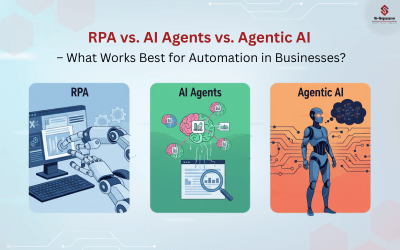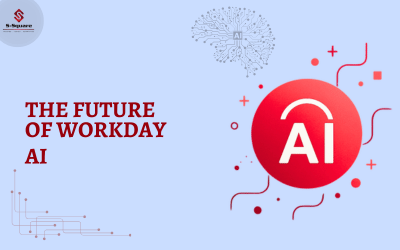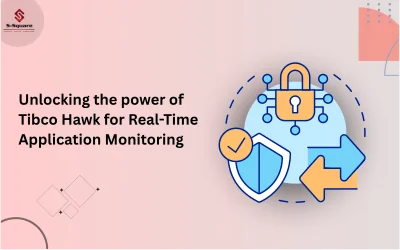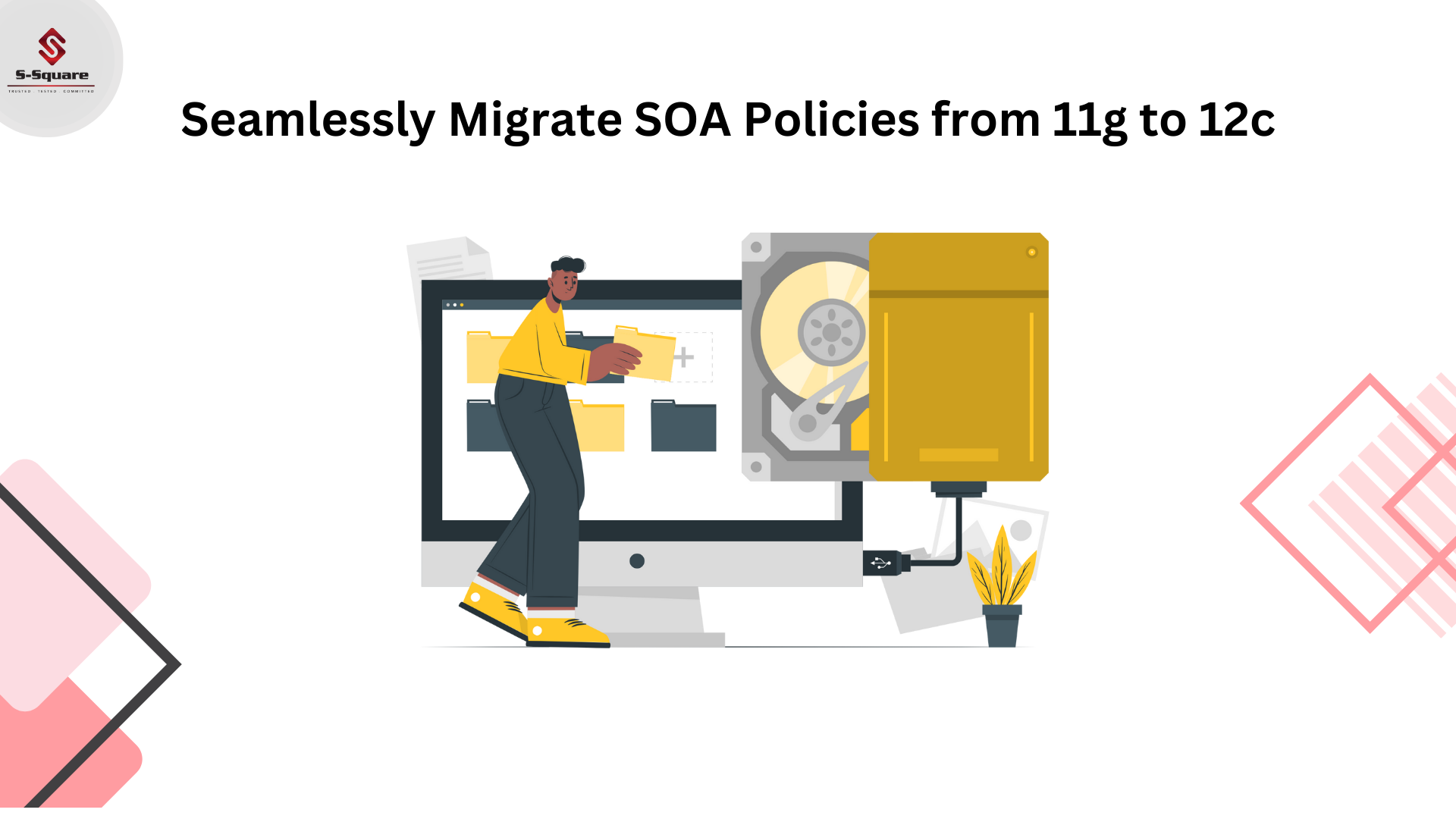
Export Polices from 11g:
Policies in 11g will be exported as XML files!
Steps to export policies and save them in your local drive:
-
-
- Login into 11g EM console
- Navigate to Policies
- Select desired policy(ies)
- Export and save policy file(s)
-
Login into EM console and navigate to Domain. Right Click on Domain Name -> Web Services -> Policies.
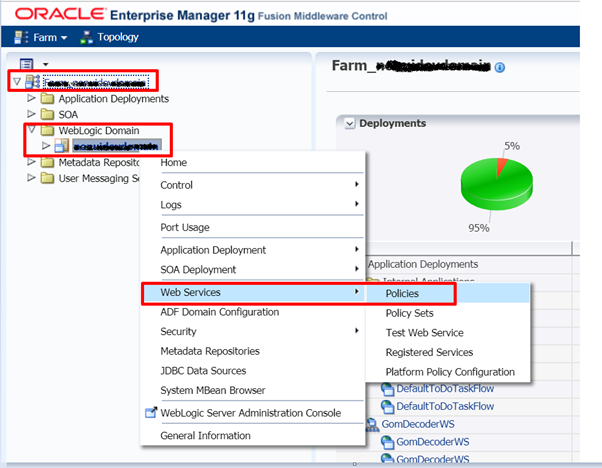
Select the desired policy and click on “Export to File”
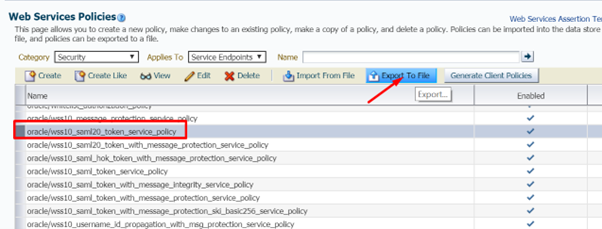
Policy(ies) Will be exported as xml files. Please DO NOT change/edit name of the policies, you can leave as it is.

Import 11g policies to 12c SOA:
12c SOA accepts only zip files to get imported as OWSM policies. We need to create a zip file in a specified format with 11g exported policies before importing them 12c.
The policies to be imported must use the following directory structure in the zip archive:
META-INF/policies/policyname
Within this directory structure, policyname includes the directory in which the policy is located.
Steps to import policies:
-
-
- Create directories META-INF/policies.
- Copy policy(ies) exported from 11g to META-INF/policies directory.
- Make META-INF directory as zip file.
- Login into 12c EM console
- Navigate to WSM policies
- Import policy(ies)
-
Create directories META-INF/policies. Copy policy(ies) exported from 11g to META-INF/policies directory.
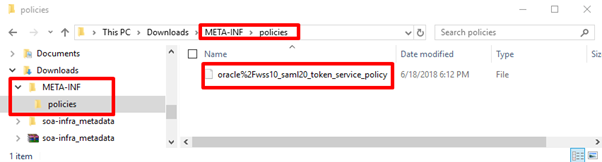
Make META-INF directory as zip file.

Login into 12c EM console -> Weblogic Domain -> Web services -> WSM Policies
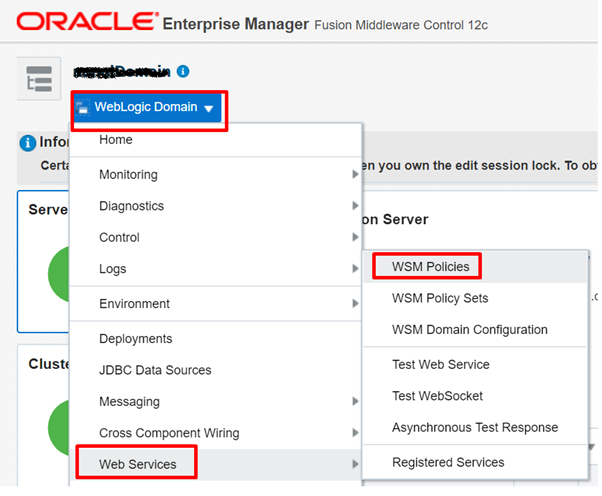
Click on Import and Choose META-INF.zip file (Which is having 11g policy(ies) and click Import. You will see imported 11g policies in 12c.
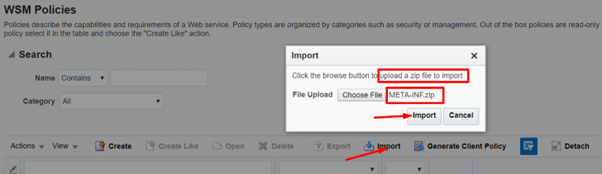
Note: Multiple policies can be imported at a time, if we have more than one policy placed under META_INF.zip file.