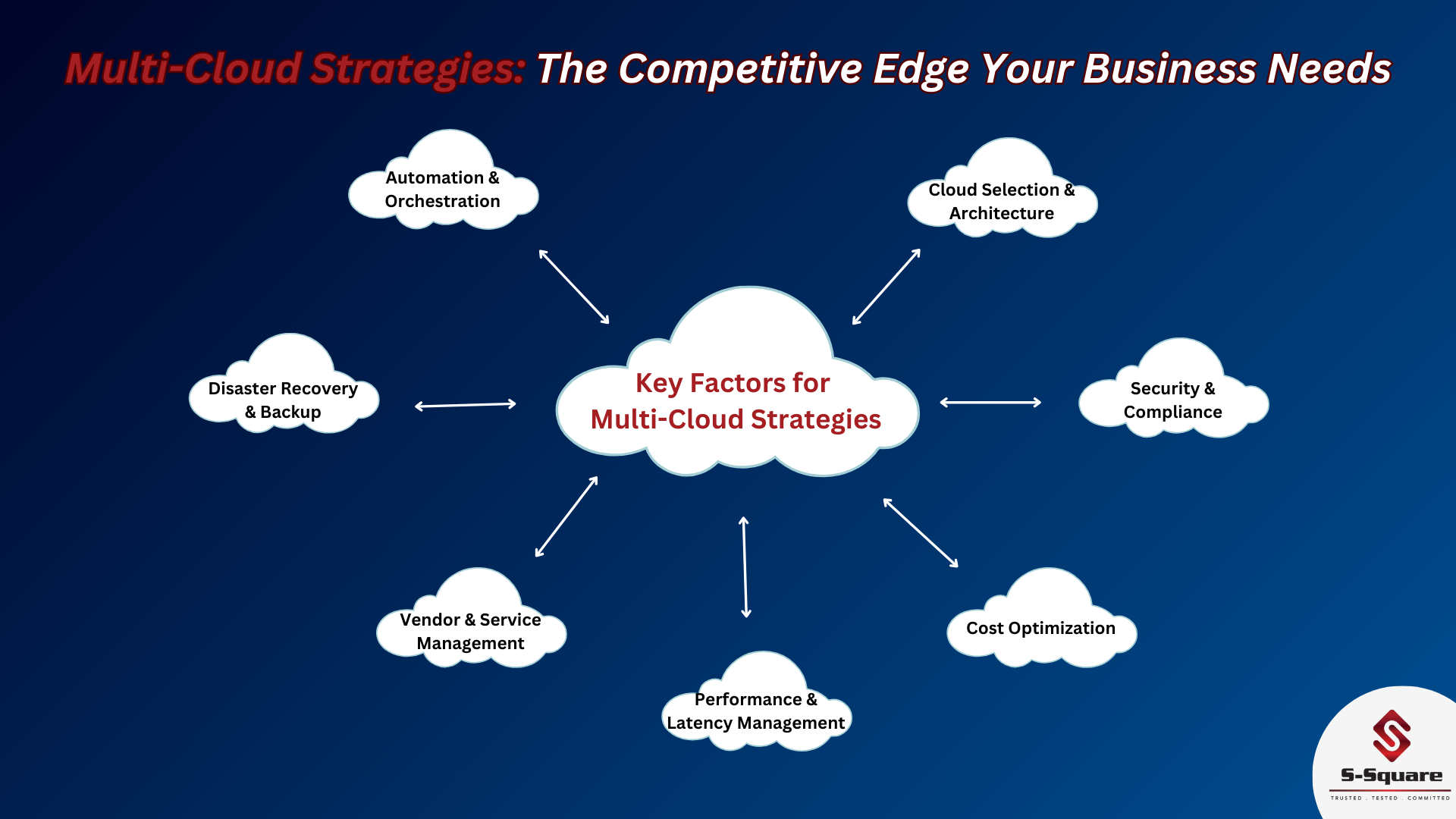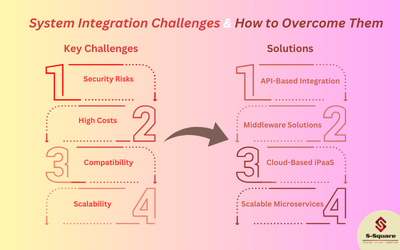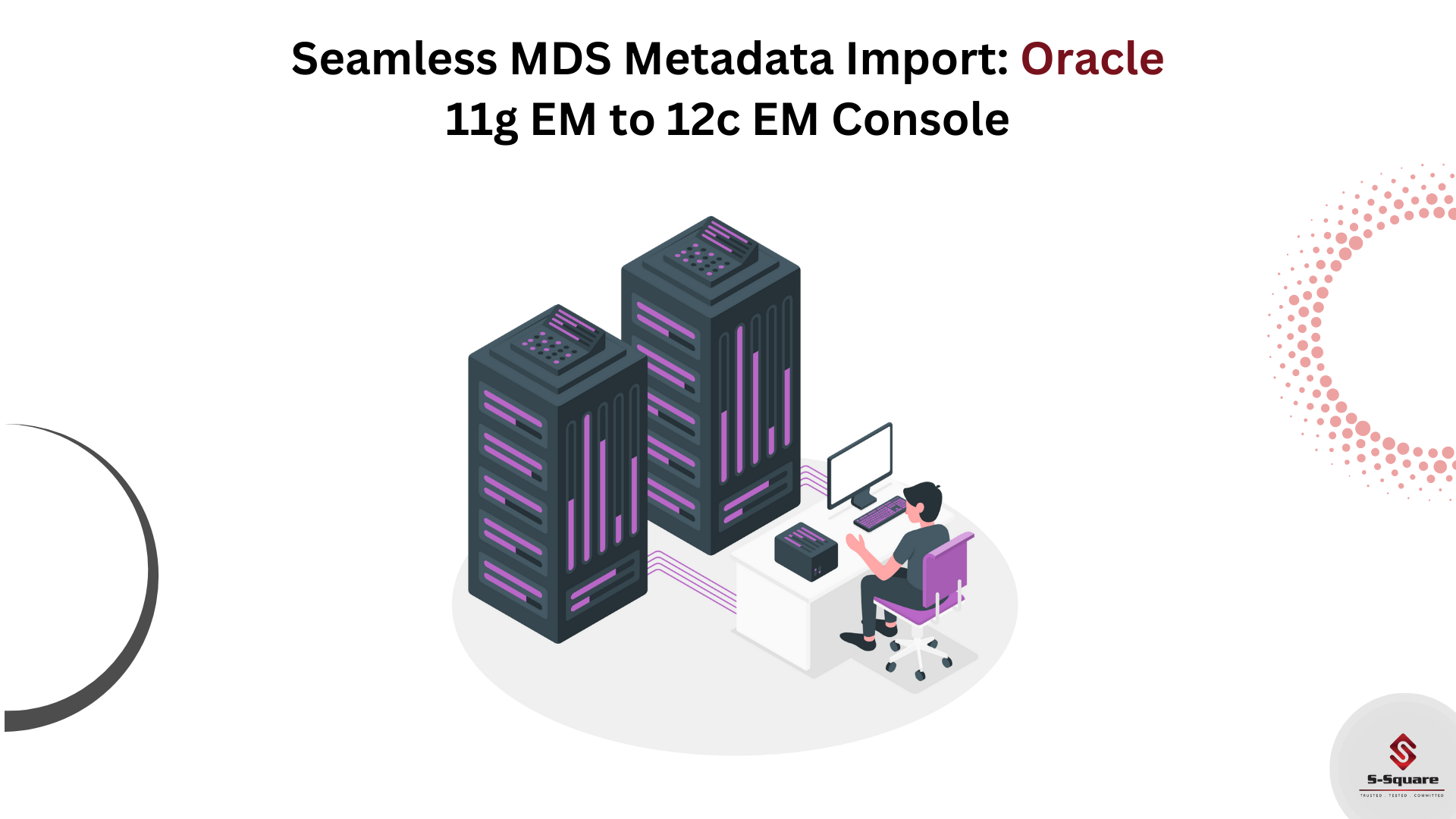
1. Export MDS from 11g EM console.
2. Import MDS to 12c EM console.
- Export MDS from 11g EM Console:
- MDS in 11g will be exported as the ZIP file.
- Steps to export MDS and save ZIP in the local system.
- Login into 11g EM console.
- Navigate to MDS Configuration.
- Export and save MDS .zip file.
- Login to 11g EM Console –> Expand SOA and Right click on soa-infra –> Select Administration –> MDS Configuration.
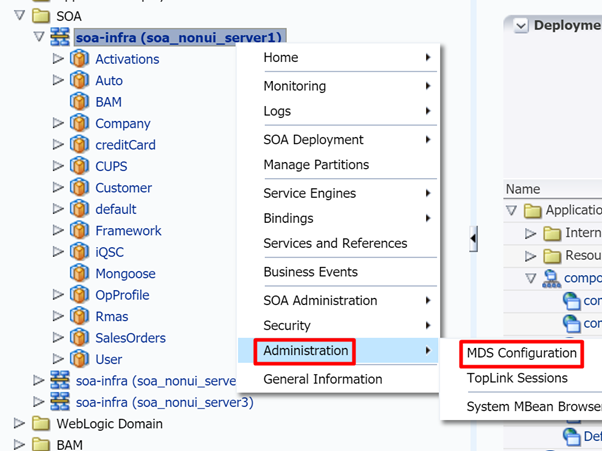
Click on MDS Configuration and Export MDS Zip to the local system. It will have saved into Zip format.
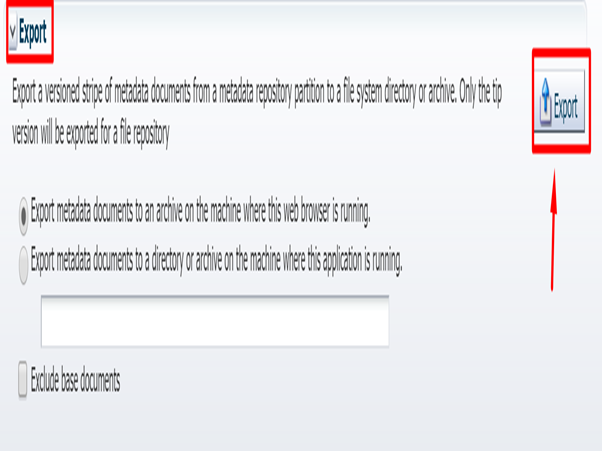
-
Import 11g MDS to 12c EM Console:
- 12c EM Console to import MDS from the local system.
- Steps to Import MDS:
- Unzip the exported MDS.
- Select the Required MDS.
- Make a ZIP to required MDS.
- Login into 12c EM Console.
- Navigate to MDS Configuration.
- Import MDS zip file.
- Login into 12c EM Console –> Expand Target Navigation –> Expand SOA –> Right Click on soa-infra. Select Administration –> MDS Configuration.
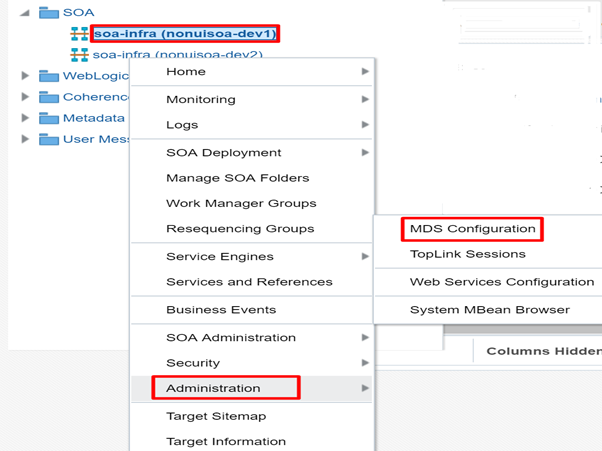
Click on MDS Configuration and below screen will be displayed. Then Click on Choose File (Select Zip file from local system) and click on Import.
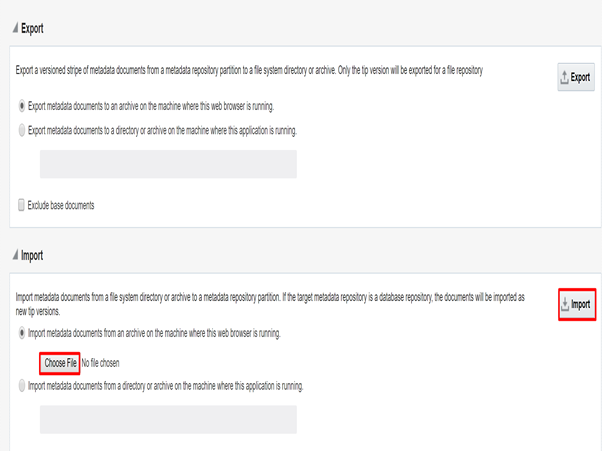
Now MDS is successfully imported into 12c EM Console.