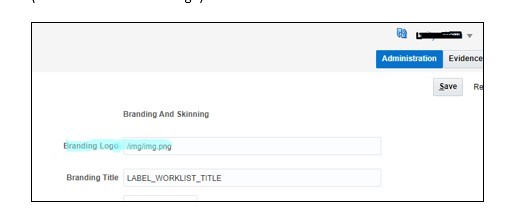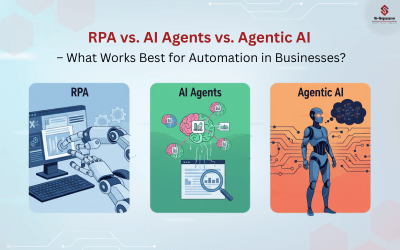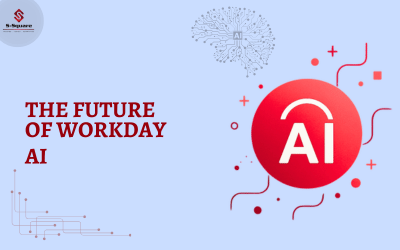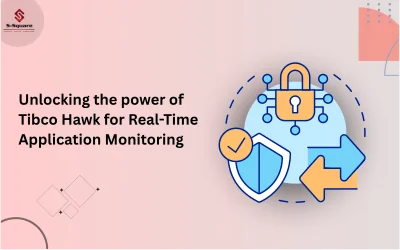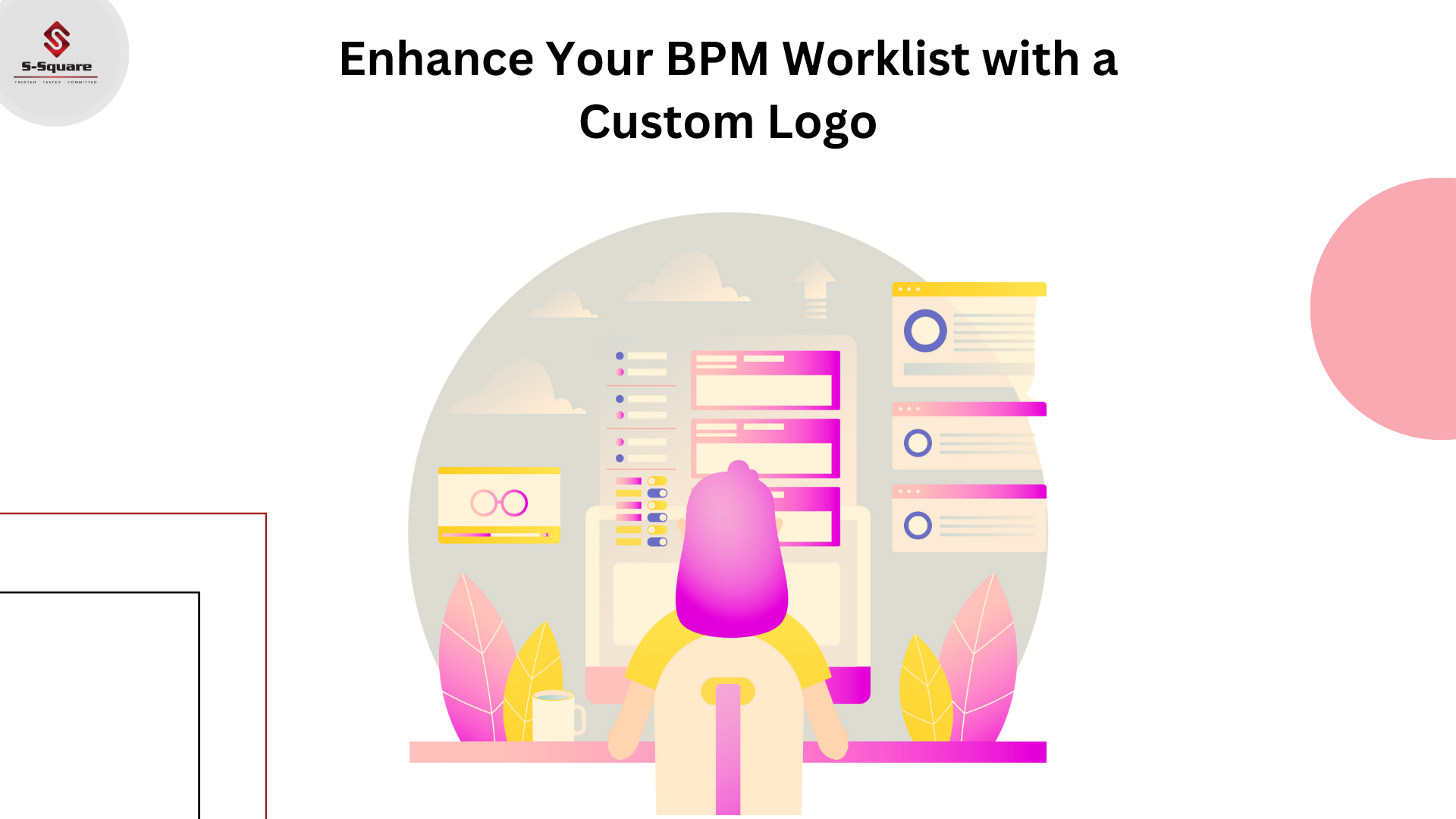
-
- Before Applying custom logo, we see default Oracle Logo on the worklist application as shown below.
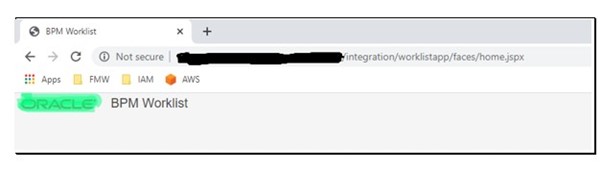
-
- Login to the server and copy “worklist-wls.ear” and “OracleBPMWorkspace.ear” files from “/xxx/products/fmw/soa/soa/applications” to local machine.
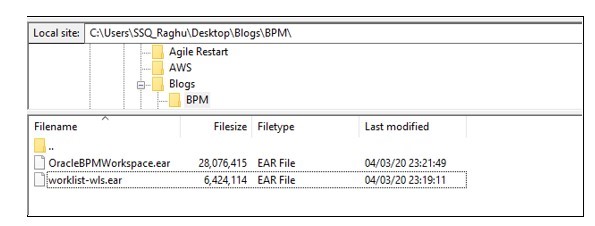
-
- Extract “worklist-wls.ear” and place your own logo (PNG format) and update the archive.
7-Zip -> Open archive -> worklist.war -> Open Inside -> create “img” folder and copy your logo here.
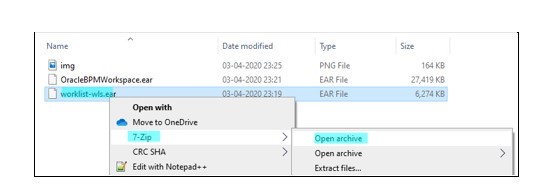
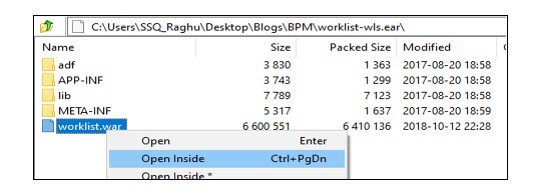
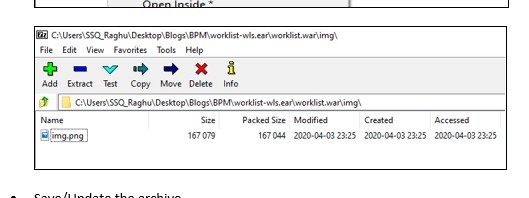
-
- Save/Update the archive.
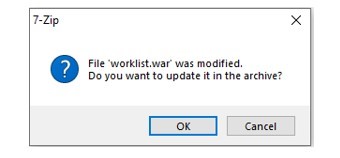
-
- Select “OracleBPMWorkspace.ear” and repeat the steps.
- Upload both files back to the server, restart Admin and Manages servers.
- Logon to Worklist application – now we should see new logo.
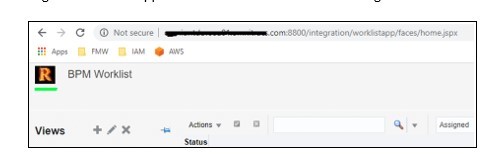
-
- If it doesn’t reflect, go to Administration tab -> update “Branding Logo” path “/img/img.png” (location of our custom logo) and save.