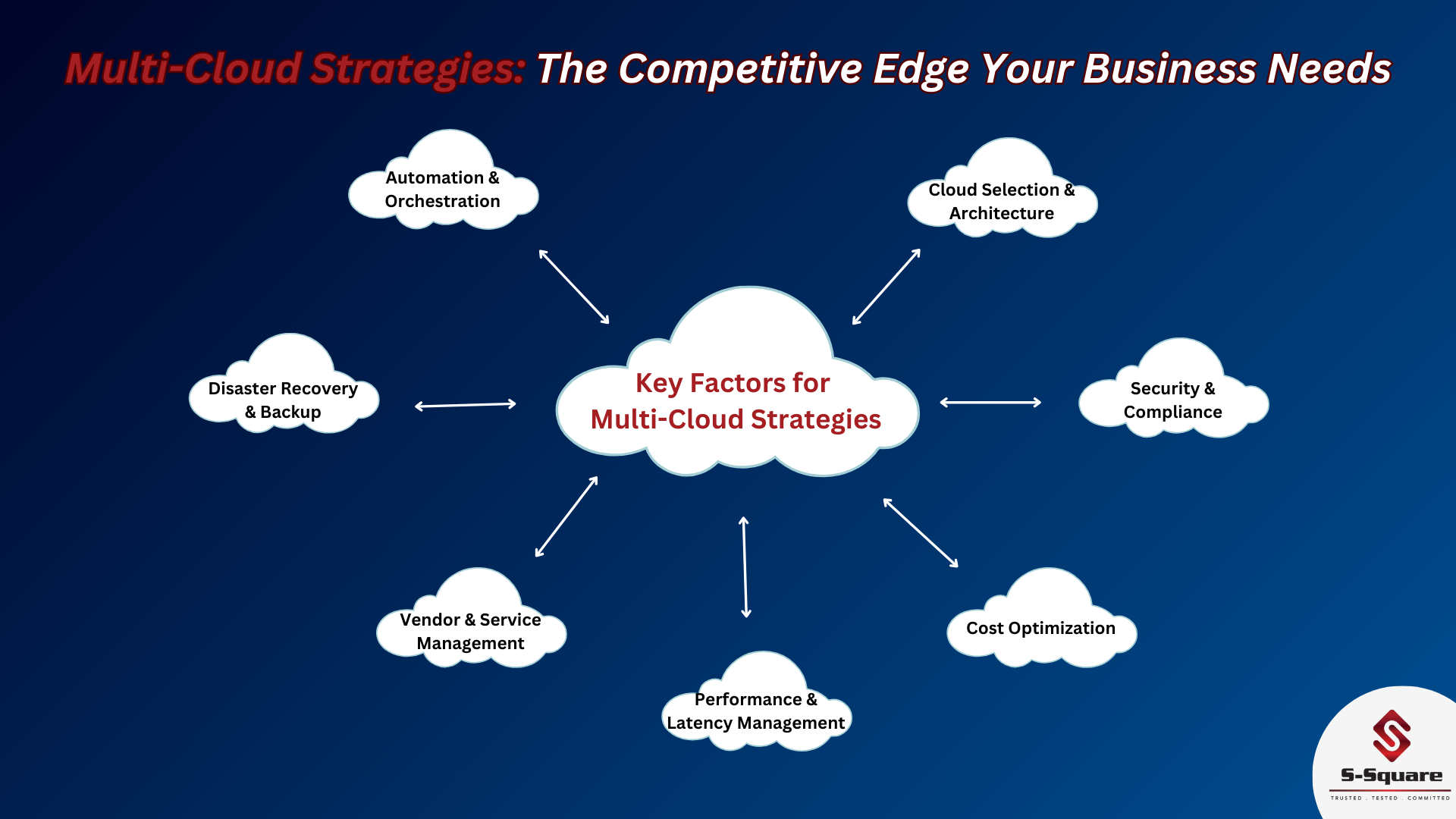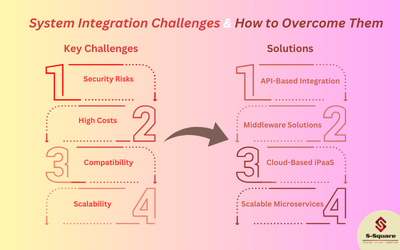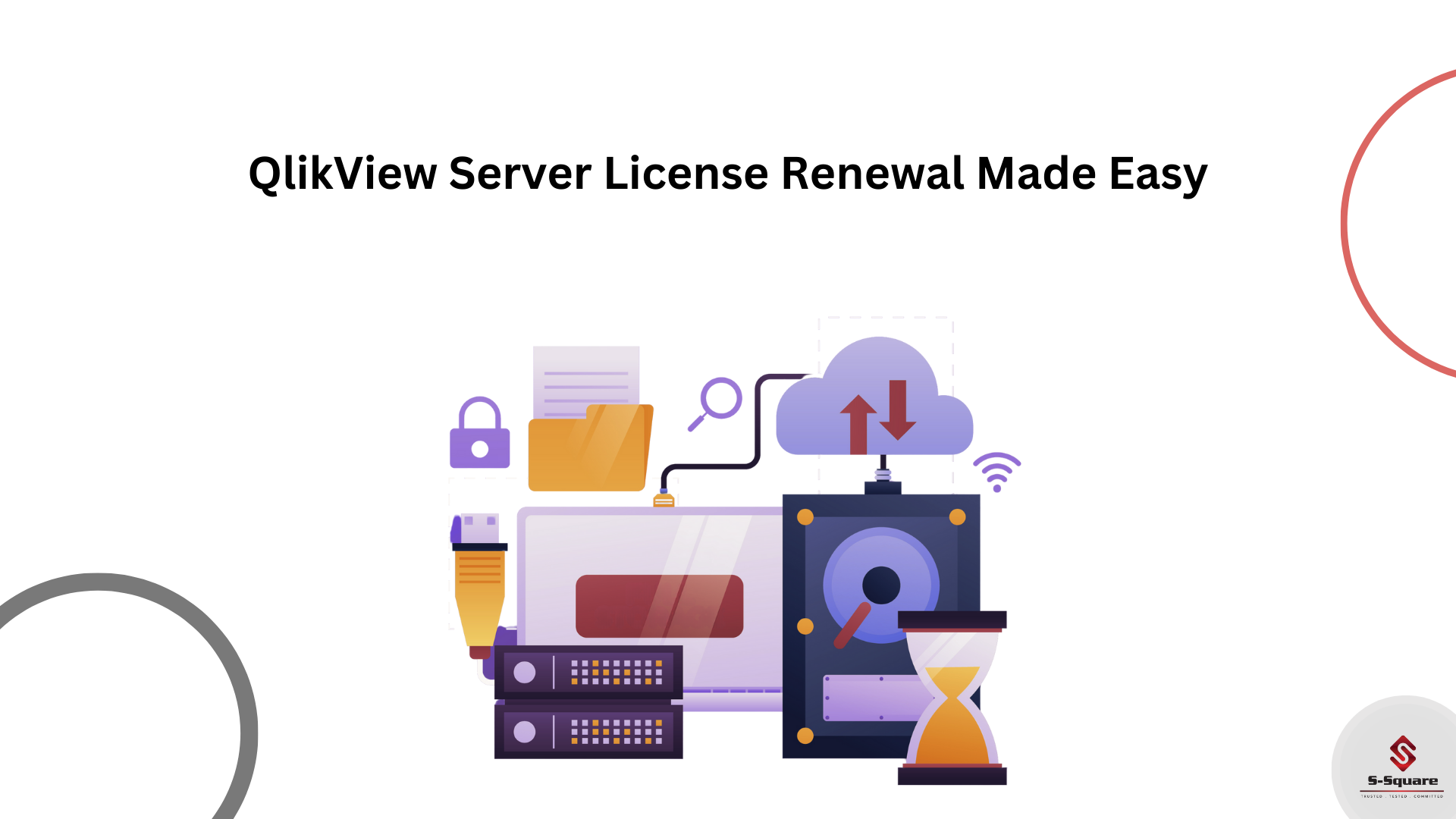
1. Backup Plan before license Update
Before going ahead for license update activity, we need to take the backup for QlikView Server and documents.
Basically, two types of backup will be taken.
1: QlikView server files backup.
2: QlikView Document’s shared files and Meta data.
How to take the backup for QlikView server files.
Step 1: Go to C: /àProgram DataàQlikTechàQlikView Server
Step 2: Copy all the files into your backup location.
How to take the backup for QlikView Document’s shared files and Meta data.
Step 1: Go to the production folder where applications are deployed.
Step 2: Copy all the .shared files and .meta files to your backup location.
2. QlikView license update process
As we are assuming that there is no internet connection at QlikView Server so we have to create manual LEF(License enable file).
Step 1: Go to https://lef1.qliktech.com/manuallef/ and fill the license key and click on REQUEST LEF.
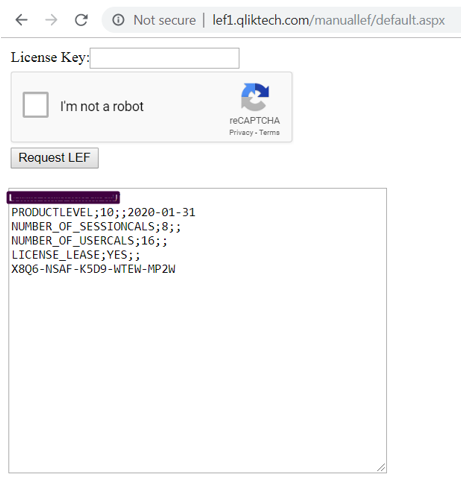
Step 2: Log in to QlikView Server and Open QMC using following path:
Start –> All Programs –> QlikView –> QlikView Management Console
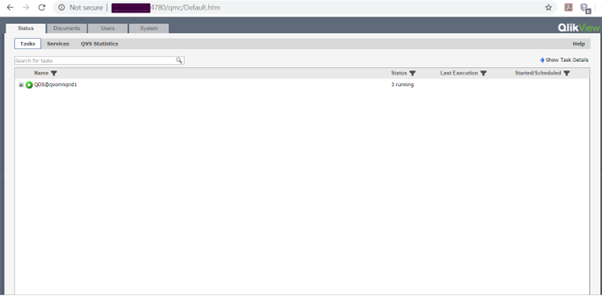
Step 3: Go to System tab and Under License tab, go to QlikView Server.
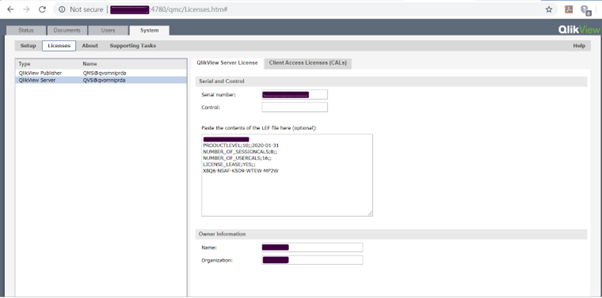
Step 4: Under QlikView license tab paste the LEF generated in step 1 and fill the remaining fields and Apply License.
3.Application recheck and validation
Once license update activity would be completed then we have to make sure that all the applications are running fine or not.