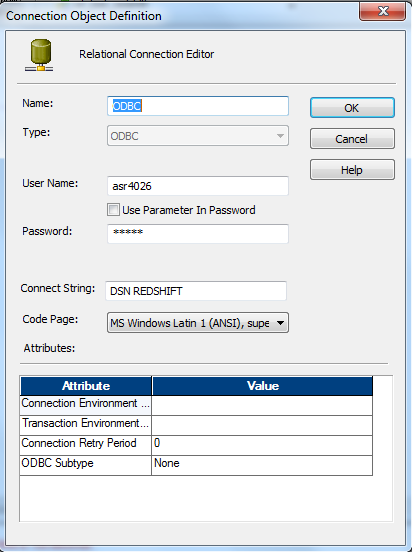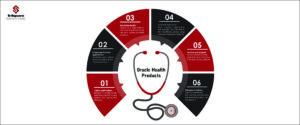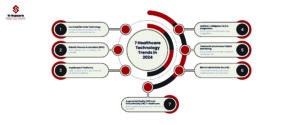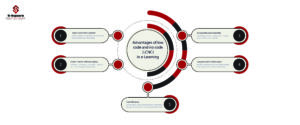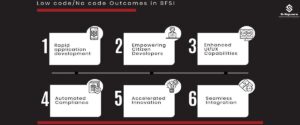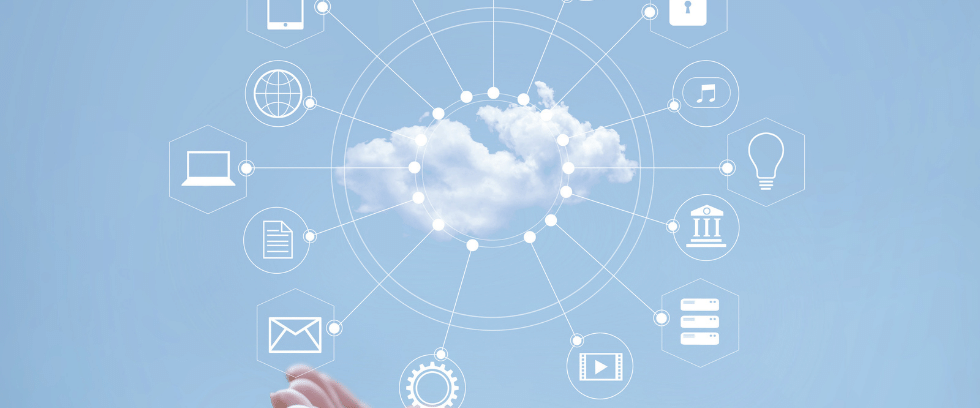
Create a cluster in AWS
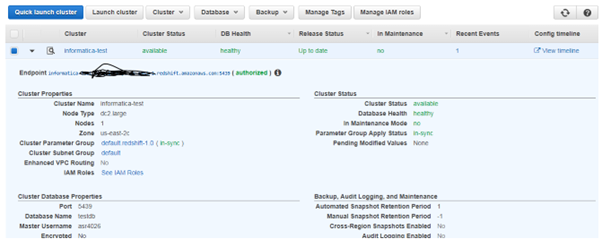
Download and install one of the following, depending on the system architecture of your SQL client tool or application:
-
- 32-bit:https://s3.amazonaws.com/redshift-downloads/drivers/odbc/1.4.4.1001/AmazonRedshiftODBC32-1.4.4.1001.msi (The name for this driver is Amazon Redshift (x86)).
- 64-bit:https://s3.amazonaws.com/redshift-downloads/drivers/odbc/1.4.4.1001/AmazonRedshiftODBC64-1.4.4.1001.msi (The name for this driver is Amazon Redshift (x64)).
Configure the DSN as shown below
-
- Open an odbcad32.exe by navigating to Windowsàsystem32
- Navigate to System DSN then click on Add
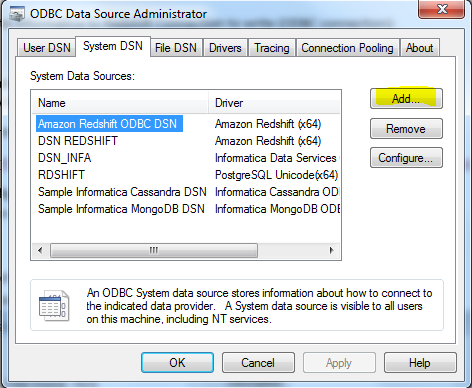
Select Amazon Redshift(x64) and click finish.
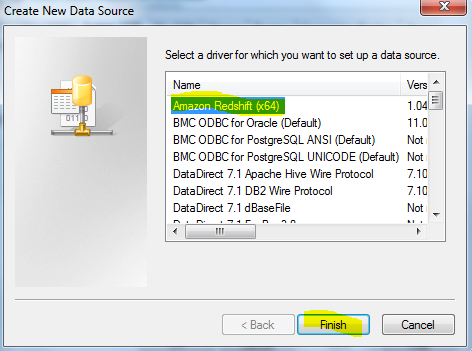
A wizard opens-up, provide all the details.
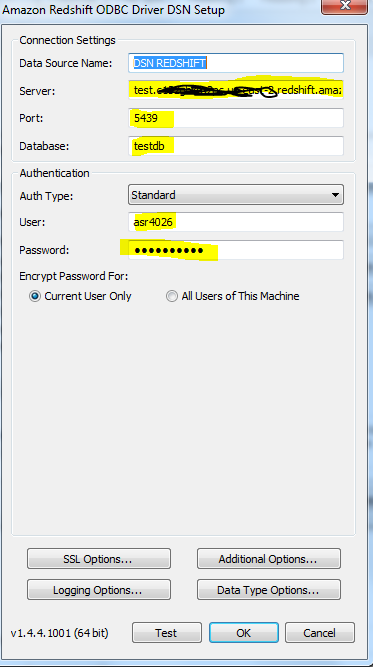
-
- Data source: Name for DSN
- Database: Database name as given in the cluster
- Server : End point URL from cluster
- Port: Port as given in Cluster
- Username and Password as configured with the cluster
Test the connection and connection should be succeeded
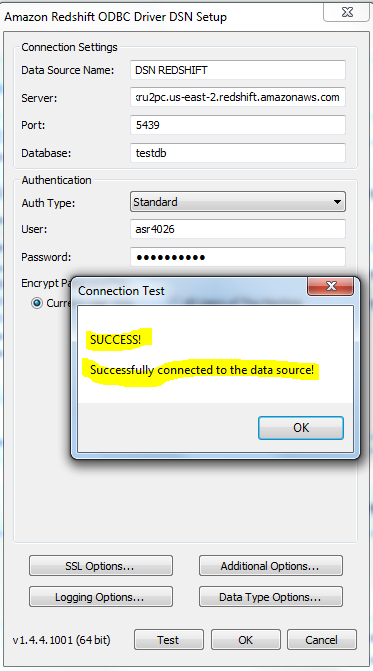
Then open the Informatica workflow manager and then click on connections.
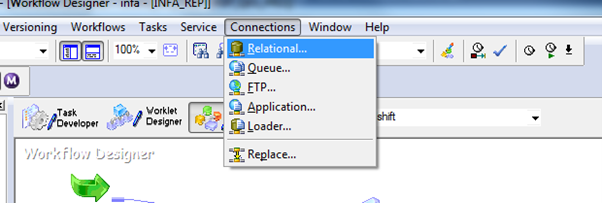
Select ODBC then click OK.
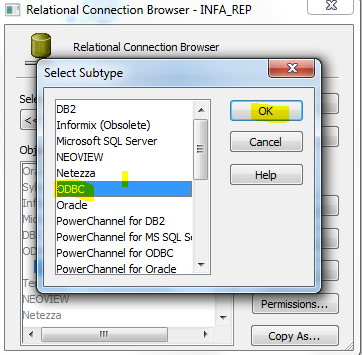
Then fill the required details(Connection string should be DSN name) then click on ok.